Do you want to know, how to check email logs with WP Mail SMTP? As bloggers, we struggle a lot with sending out emails.
Noting every time, whether our targeted email campaign was sent out successfully or if our automated campaign is working as expected.
All these little details, that can prove to be a big headache for us can be solved by this one plugin – WP Mail SMTP.
This article covers the advantages of this awesome plugin & how to set it up.
Table of Contents
What is WP Mail SMTP
WP Mail SMTP plugin allows you to send WordPress Emails using SMTP server.
It easily resolves the email delivery issues by changing the way your site sends the email. It re-configures the mail function by using the proper credentials.
With this plugin, you can send emails with the inbuilt SMTP integration even if your web host blocks the SMTP ports.
Using WP Mail SMTP Pro, you can send emails with Outlook 365. Pro version uses AWS with Amazon SES integration and keeps record of every email sent from your site.
Pro version also manages notification emails. Hence, you can see which team member received which email. You can get the Pro version by clicking the button below,
Advantages of WP Mail SMTP
WP Mail SMTP not only allows you to send emails through your WordPress site but also stores the details of every email in log.
By storing emails in logs, you get a database containing information like:
- From whom the email was sent.
- To whom the email was sent.
- Date and time when the email was sent.
- To verify whether email was delivered successfully.
All the more, the new update of the plugin i.e. version 1.7 offers a search bar, so big websites can easily search through their email logs. A search bar is provided on the panel that allows you to filter the email using the content of your email logs.
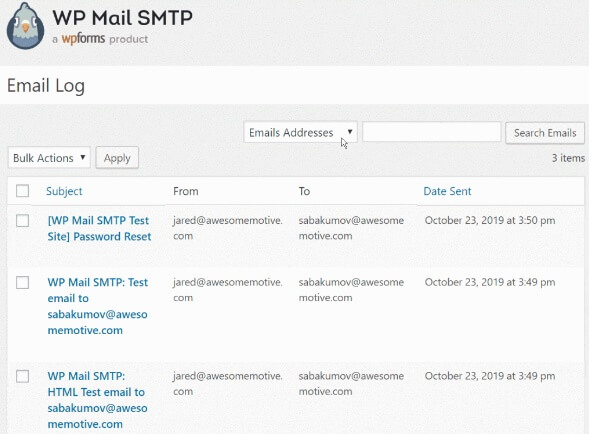
You can block emails from being delivered to all your customers while the site is being tested.
You can easily block all emails under Settings >> Misc. Check the Do Not Send checkbox. Once tis functionality is activated, automated emails won’t be sent to your customers.
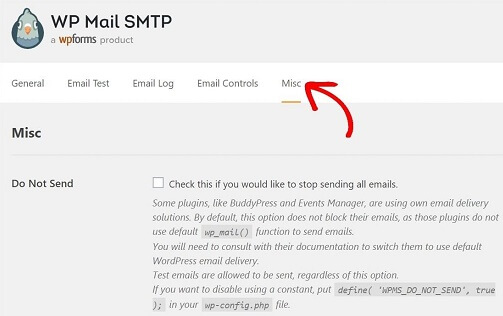
How to Check Email Logs with WP Mail SMTP
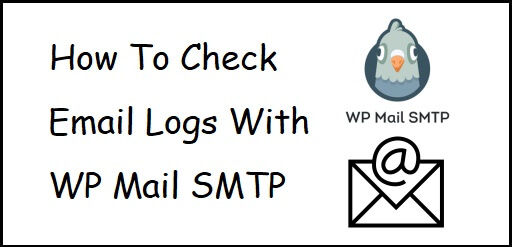
So without further ado, let’s set up WP Mail SMTP plugin.
1). Install the WP Mail SMTP Plugin
First, you need to install and activate the plugin.
Go to Plugins >> Add New. In the search box, type “WP Mail SMTP”. Click on the install button on WP Mail SMTP plugin. Once installed, click on Activate.
Alternatively, you can also let the WP Mail SMTP team set-up the plugin for you. Check out the White Glove Setup option, to let the team set up the plugin for you.
Now go to your WordPress dashboard.
2). Enable WordPress Email Logs
Once on the WordPress Dashboard, go to WP Mail SMTP >> Settings and click on the Email Log tab.
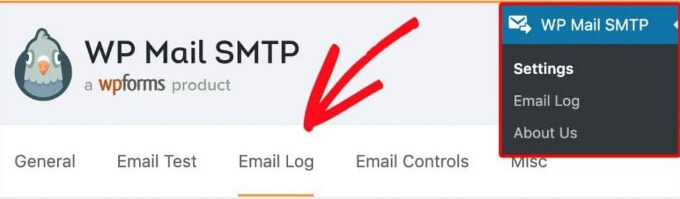
The Email Log screen will open. Check the Enable Log checkbox.
By enabling the Enable Log option, you can get the following information about your WordPress email.
- Date and Time when email was sent out.
- The status of the email; whether it got delivered successfully.
- From/ To of the email.
- Subject of the email.
- Number of attachments.
When you’ll check the Enable Log option, Log Email Content option will appear. Check Log Email Content too.
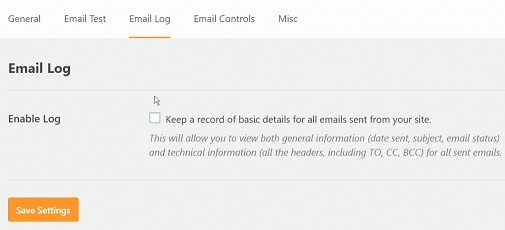
With enabling Log Email Content option, you will be able to store all the content of emails sent from your site. The contents of the email will be stored as plain text in your site’s database.
Now, click on the Save Settings button.
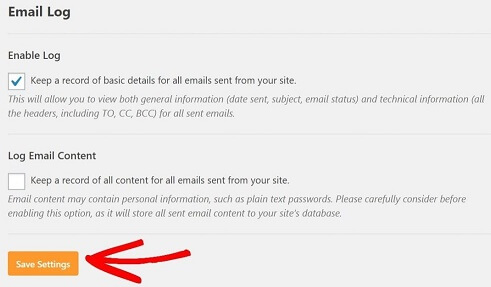
3). View WordPress Email Logs
To view the email logs, Go to WordPress Admin Panel. Click on WP Mail SMTP >> Email Log. The screen will show you the complete database of the emails sent out. The newest emails will be on the top of the list.
To know more information about a particular email, click on the subject. A page will open showing all little details of the email.
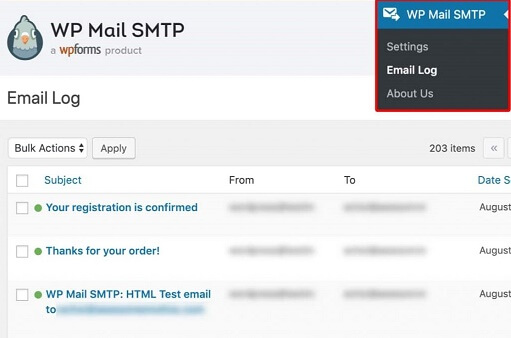
You can also view a particular email details
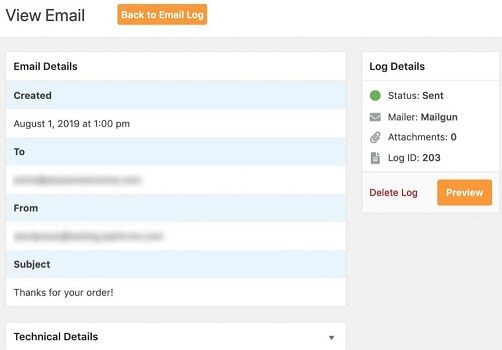
This is where you have set up your email log successfully. Now, make it work for you.
Conclusion
Now that you have successfully set up the plugin, you are ready to use it. Send out emails and track them.
When your customer tells you that they have not received some email, you can easily open WP Mail SMTP and check whether your delivery failed. You can also get to know which team member of yours is handling which customer.
It is a great tool for bigger sites, especially e-commerce sites.
You may also like,