Want to know, how to create surveys and polls in WordPress using WPForms or are you still dependent on Google Forms for surveys and polls?
Well, say no more to it because WPForms brings to you the facility to add Surveys and Polls to your WordPress website.
Table of Contents
What are WPForms
For newbies to WordPress, WPForms is nothing but a WordPress Plugin, which lets you create forms, ranging from Registration Forms to Newsletter Sign up Forms.
It is the most user friendly form plugin and is considered the best by all WordPress developers.
Are Survey and Polls Forms in WPForms Helpful
Using Survey and Polls Forms, you can gather users/customer opinions about your product or services.
This helps you not only learn people’s opinion about your product but also helps improve the quality of your products and services.
Not just improving products & services, it also helps you learn what kind of products & services people are looking for. For media and news websites, it can increase user’s engagement.
At the end of an article, these kinds of websites can put up a poll, where people can answer the question related to the article. Trust me, people like to test their memory, doing this will lead greater engagement on the website.
With gathering information, it also lets you analyze data and generate reports. You can also share the results with your customers.
Create Surveys And Polls In WordPress Using WPForms
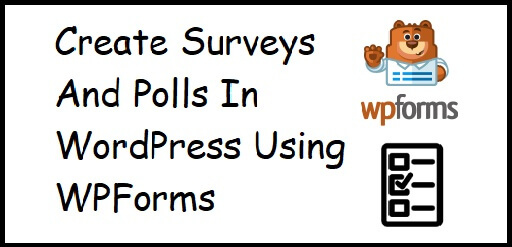
The first and the foremost task is to Get WPForms Pro.
Then install and activate WPForms Pro & also the Survey and Polls addon.
Once the addon is activated, you will see, in WPForms Settings, that Survey and Polls functionality is enabled.
Now, start creating the form.
Survey Forms
1). Click on Add New to create new form. Templates panel will open. You will see two different templates : Survey Form and Polls Form. Select the one you want to use. Suppose you choose to create a Survey Form.
After selecting ‘Survey Form Template’, you will see a default Survey form is already made. Here, you can add or remove the fields according to your needs.
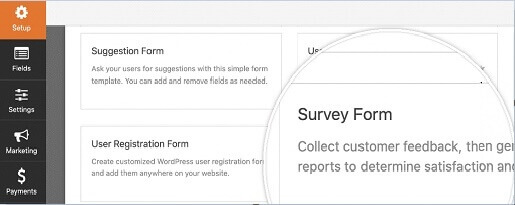
2). Once you are satisfied with the structure of your form, don’t forget to Save it. You can place this form anywhere on the website using its shortcode. Enable the survey reporting. Enabling it will tell the plugin to collect field result statistics. If you want to collect the field results of all the fields in the form then enable “Enable Survey Reporting Form – Wide”.
This will collect survey results for the following field types:
- Single Line Text
- Paragraph Text
- Dropdown
- Checkboxes
- Multiple Choice
- Rating
- Likert Scale
- Net Promoter Score
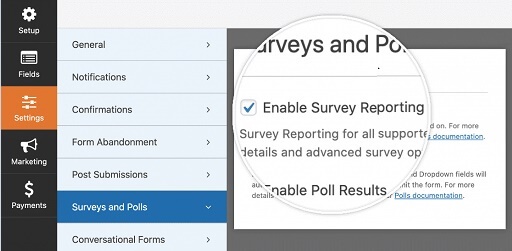
You also have an option to enable survey reporting for individual fields. To enable this setting, first disable form-wide survey functionality.
Now, click the field to open its Field Options panel. Under Advanced Options, check the box for Enable Survey Reporting.
Repeat the same process for as many fields you want.
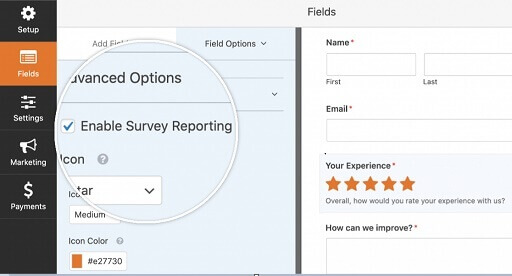
You are done with making your survey form.
Poll Forms
Poll Form can also be made in the similar way. Choose “Polls Form Template”. By default, fields are added to this form.
You can modify the fields as per your requirement.
After you are done making your poll forms, enable the poll results to collect field/form data.
Poll results can be collected and displayed for any of the following field types:
- Dropdown
- Checkboxes
- Multiple Choice
Enable poll results form-wide, if you want to display poll results to your users quickly.
The results of the field will be displayed to the user after the submission of the form, under the confirmation message.
To set this up, follow these steps:
Step 1: Go to Settings -> Confirmation and select the Message option.
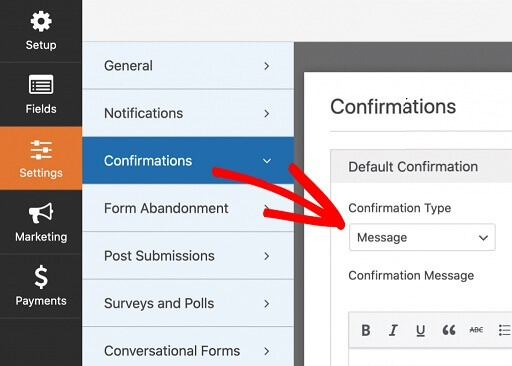
Step 2 : Go to Settings -> Surveys and Polls and check Enable Poll Results.
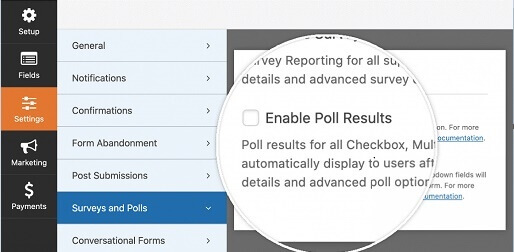
Once this option is enabled, the poll results will display immediately after the user submits the form, along with any confirmation message text.
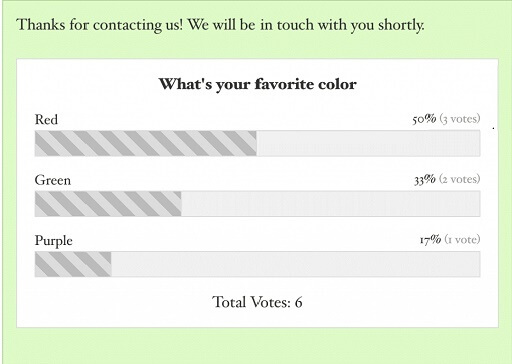
You can also Display Custom Poll Results Anywhere.
Conclusion
WPForms is always getting new addons for its users.
It also integrates well with Elementor Pro. Using WPForms Pro, one can create all types of forms.
From introducing Authorize.Net Payment Gateway for WPForms to launching Survey and Polls form, WPForms has shown that it caters to all kind of needs of its users.
I have been using WPForms on all my sites.
It works seamlessly and makes interaction easy with my blog’s audience.
Try it yourself to have an amazing experience building the forms.
You may also like,