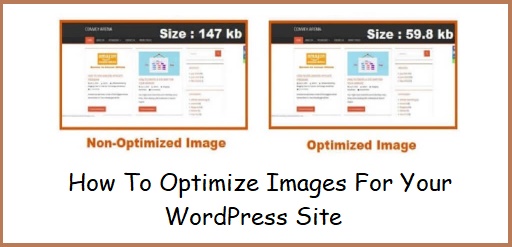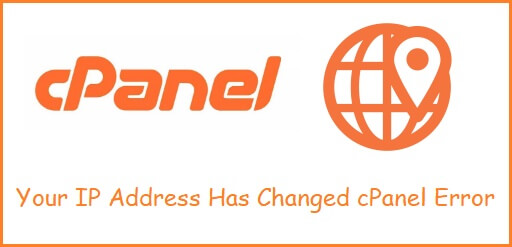How To Easily Sell Or Flip Your Website
Interested in knowing, how to easily sell or flip your website. Don’t worry, this article will help you get the right information. But let’s first understand what is website selling or flipping. What is Website Selling Or Flipping Website selling is simply selling off your website or blog for a profit. If you own a website which has good amount of traffic & earning quite good but you don’t have time to manage it then you can simply sell it off to the potential buyer for a desired amount. Website flipping is nothing but the art of buying, improving and selling websites. A person or group of people or investors will purchase a website, add some value to it and then sell it i.e. flip it at a higher price. How To Easily Sell Or Flip Your Website There are many websites which offer as a mediator between you & the buyer. Below is the list of such websites which will help you to sell or flip your own website for the amount you desire. Sedo When the World Wide Web stated, one used to easily get suitable & desired domain names, but in today’s time most domain names especially the desired ones are already taken. Sedo is the largest trading platform for “secondhand” domains, where you can buy or sell your domains. Sedo stands for “Search Engine for Domain Offers” and their online platform provides not only a convenient searchable domain marketplace, but also extensive services for domain buyers and sellers. Sedo owns a market share of 60% over all and has hundreds of buyers and sellers available every single day. They are the leading provider in what is referred to as the “secondary market” for already registered or “used” domains. The website is specifically tailored for customers from the internet world & is one of the world’s largest distribution networks for registrars (SedoMLS) offers extensive registry services which we use to support owners of Top Level Domains (gTLDs) with the market launch of their new domain suffixes. Sedo is the best option for, Startups searching for their perfect address Investing in valuable domain names Monetizing web addresses that are not yet registered Monetizing Domain Parking. Trading of high value internet domains Launching a Top Level Domain (gTLD) Afternic Afternic is the world’s premiere domain marketplace, listing more than five million premium domain names available for sale and receiving more than 75 million domain searches each month. The website was founded in 1999, giving it a head start compared to similar websites. Since the day it was founded, they have been continuously growing, with services like “fast transfer” that allows a domain buyer to have immediate access and control of a purchased domain. Afternic has a distribution network of more than 100 partners from all over the world. If you are a domain buyer or a domain seller, Afternic is one of the best choice for you. The company claims to have sold more than one hundred thousand domains in more than one hundred countries. As a domain buyer or seller, you benefit from our state of the art technology and over 20 years of experience in the industry. It will also provide you proper guidance through a customer service and domain sales executive teams to close the sales. Freemarket Freemarket is the provider for buying and selling of websites & domains. Users can either bid or buy instantly. The website allows you to reach straight to your target market as it understands the market’s demand for a reliable platform where one can buy and sell domains and websites easily & conveniently. All you have to do is “Sign Up” for an account and become a Freemarket member for secure transactions, ease of use, reasonable fees, access to a network of over 13 million, and so much more. So whether you are looking to buy or sell domains or websites, Freemarket has got you covered. They have great deals on premier listings or we can help you sell your web property in just a snap. For sellers it offers, Posting listing for free Millions of potential buyers One of the lowest commission rates Safe transfers & takeovers Secure payments powered by freelancer Sales & support team Help will necessary & targeted guidance For buyers it offers, High quality & verified listings Making bids for free Protection of buyer’s information Safe transfers & takeovers Secure payments powered by freelancer Sales & support team Filppa Flippa is the original marketplace for selling websites and they claim to have sold more websites than all of their competitors. Also they have a valuation tool which will give you a sense of how much your business is worth. They use an auction system to sell websites and domains. They also work with escrow protection for secure payments to avoid any scams. Flippa is the number one global online marketplace to buy and sell digital assets. It’s where online business owners meet to trade assets, from Ecommerce stores, blogs, SaaS companies, mobile apps, social media accounts, newsletters and other online businesses. In a time where there are more digital businesses than there are homes, the Flippa platform is at the heart of the new economy. The website will help you to realize the value of your assets & make money from it. It’s a platform for entrepreneurs, side hustlers, hackers and new-age small business owners. Conclusion If you own a website & want to flip it for a good amount of profit then the above given websites are the real deal. You will get every penny’s worth with these website. You may also like 6 Best Free And Paid Blog Platforms 12 Reasons Why People Decide To Start Blog