Interested in Email Subscribers And Newsletters WordPress Plugin Review? You have come to the right place.
Sending out Emails And Newsletters, is one of the most important aspects of blogging. This can be achieved with Email Subscribers And Newsletters Plugin. You should definitely use this plugin, if you are starting a blog.
When you write good content, you want that content to reach the audience, who would read & appreciate it.
And, how to get that content to the audience? The answer is simple, by sending out Emails And Newsletters.
Now, an Email & a Newsletter are almost the same, but with a basic difference between them. Sometimes, they are also referred by a single word “Email Newsletter”
Let us first understand, what an Email & a Newsletter is. By knowing what an email and newsletter is, you will also understand, what the basic difference between them is.
Email : An Email is a piece of information, which is used to provide updates about a new article or a post, that your company or blog has published. For example, if you are blogger and you have written a new article, then email is an effective way to let all your subscribers know about the article, so that they can go to your blog and read that article. The frequency of an email is much higher than a newsletters
Newsletter : A newsletter, is a piece of information, which is also used to provide news, but the news is more or less related to, the company or blog itself. For example, if you are a blogger and you are merging your blog with another blog, the you can send this “news” in the form of a newsletter, to all the subscribers of both the blogs, letting them know about the merger. The frequency of a newsletter is relatively lower, than that of an Email.
Table of Contents
Introduction
Email Subscribers & Newsletters is a simple and effective email marketing WordPress plugin developed by Icegram.
When you are using WordPress for blogging, you will find many plugins that are available in the market for free as well as paid.
Email Subscribers & Newsletters is no exception. This plugin is available in both, free and paid.
Features
The free version of this plugin has got basic features and the paid or pro version of this plugin has got more advanced featured. All the features are given below, in detail.
Free Version Includes
- Storing unlimited contacts
- Sending unlimited broadcasts
- Creating unlimited post notifications
- Using unlimited email templates
- Creating unlimited lists
- Creating unlimited forms
- Checking for spams and domain blacklists
- GDPR ready
- Workflows
- Seamless integration with WordPress users
- Single And Double Opt-In plus privacy checkbox for EU laws compliance
- Compatible with every SMTP plugin: WP Mail SMTP, Post SMTP (aka Postman), Easy WP SMTP, Easy SMTP Mail, WP Mail Bank
- Sending Post Notifications to contacts, when new posts are published
- Collect customer emails by adding a subscription box using Widget, Form Shortcode or PHP code
- Email notification to admin when user signs up
- Automatic welcome email to contacts
- Ability to Import/Export contacts
- HTML editor to create broadcasts and post notifications.
- Email Open/ Viewed status
- Support localization or internationalization
- Can Send Post Notifications based on specific Post Categories
- Easy Integration with Popups, Welcome Bar and Opt-ins
Pro Version Includes
- Creating Unlimited Auto-responder Sequences.
- Creating Unlimited Post Digest
- Scheduling email sending
- Protecting your Email List from bot attacks
- Email List cleanup
- Elegant newsletter templates
- Offer & promotional email templates
- Advance campaign reports
- Link tracking
- UTM tracking
- Automatic spam score checking
- Creating Workflows to automatically add people to your mailing list whenever someone posts a comment on your website
- Integrate with WooCommerce, EDD – Easy Digital Downloads, Give, Contact Form 7, Ninja Forms, WPForms, Gravity Forms, Forminator
- Redirecting subscribers to a specific page after unsubscribing
Use Of Email Subscribers & Newsletters
Email Subscribers & Newsletter plugin, lets you collect leads, send automated new blog post notification emails, create & send broadcasts and also manage them all in one single place.
It is also a fully-featured subscription plugin, specially created keeping in mind all the needs and requirements of a regular blogger, website owner, marketer and developers.
It helps you achieve all the things you need to build a list and keep them engaged within a single plugin.
Email Subscribers And Newsletters WordPress Plugin Review
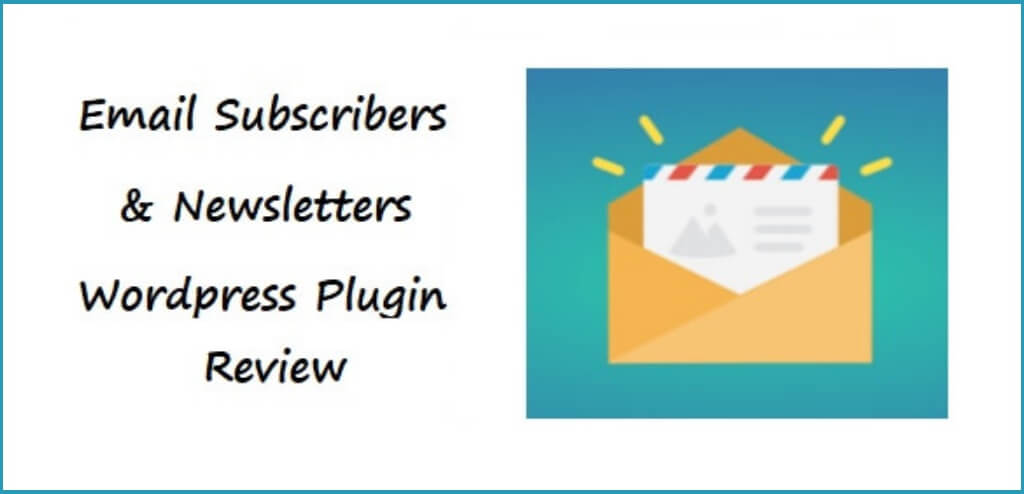
Let’s now review the plugin thoroughly, but let’s first see how to install & activate the plugin.
Install And Activate Email Subscribers & Newsletters
There are 2 methods of installing and activating Email Subscribers & Newsletters.
Method 1
- Go to the Email Subscribers And Newsletters page on the WordPress Plugin Directory.
- Download “Emails Subscribers & Newsletter” Plugin by clicking the Download button and save in on your computer.
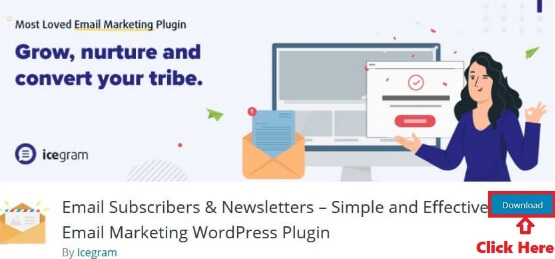
- On your WordPress Dashboard, go to Plugins => Add New.
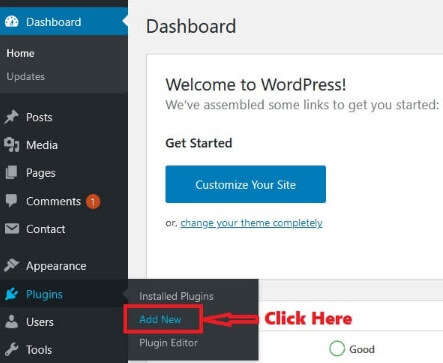
- Now, click on Upload Plugin button.
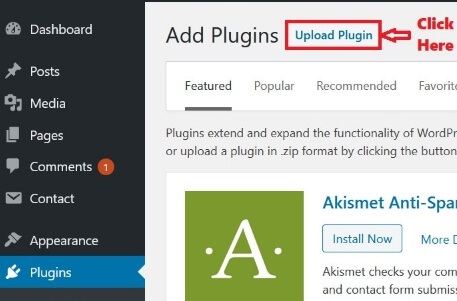
- Browse to the downloaded “Emails Subscribers & Newsletter” Plugin, which is saved on your computer by clicking on the Browse button and then Install it.
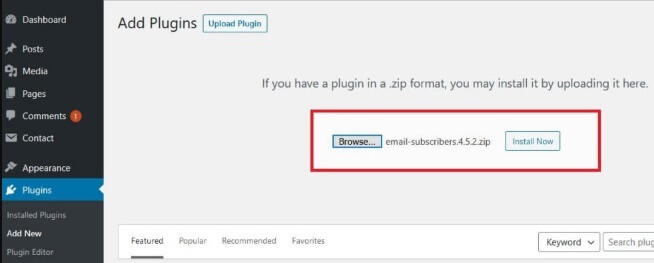
- Go to Plugins => Installed Plugins and activate “Emails Subscribers & Newsletter” by clicking the Activate link.
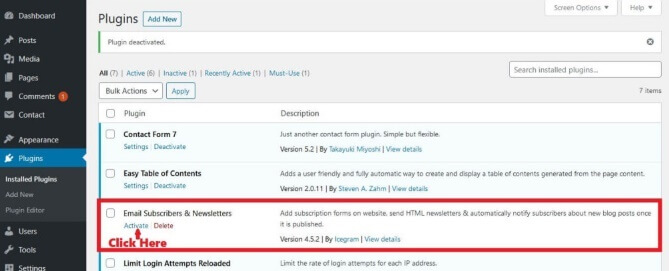
- “Email Subscribers & Newsletters” Plugin will be installed and activated successfully.
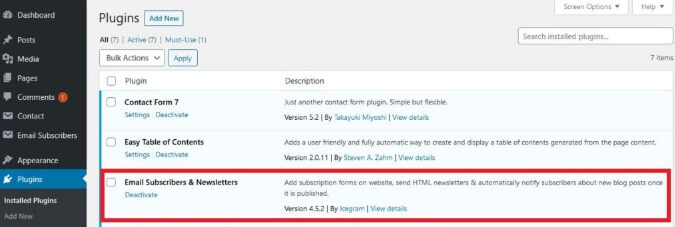
Method 2
- On your WordPress Dashboard, go to Plugins => Add New.
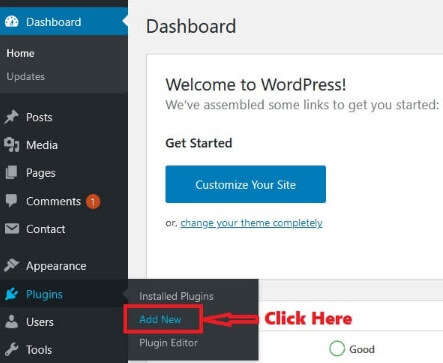
- On the next page, enter “Email Subscribers & Newsletters” in the Search Box and hit Enter. Then, Click on Install Now Button for the Plugin.
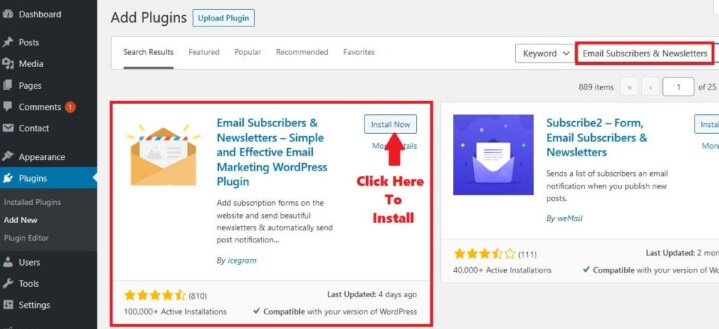
- After installing the Plugin, activate it, by clicking the Activate Button.
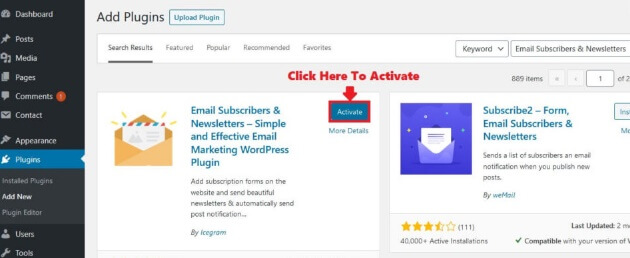
- Email Subscribers & Newsletters” Plugin will be installed and Activated successfully.
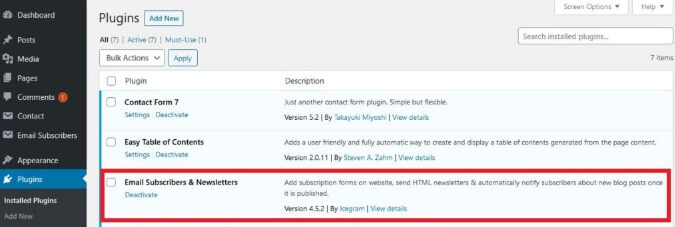
Configuring Email Subscribers And Newsletters
After installing and activating Email Subscribers & Newsletters, you can set up the plugin with their Set Up Guide, which will guide you through the process.
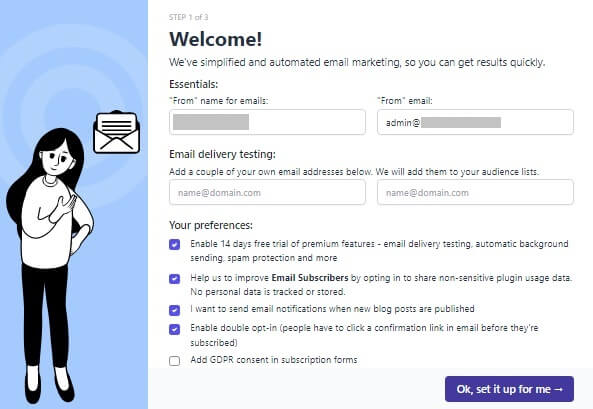
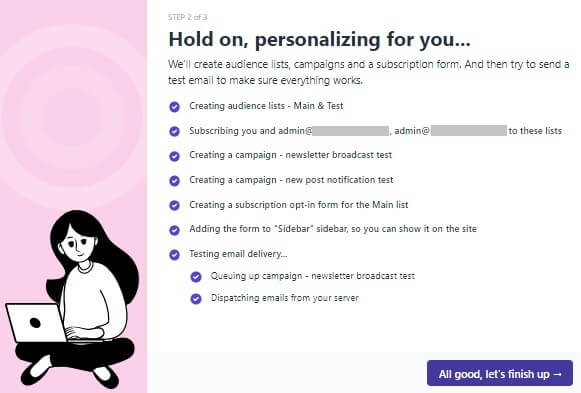
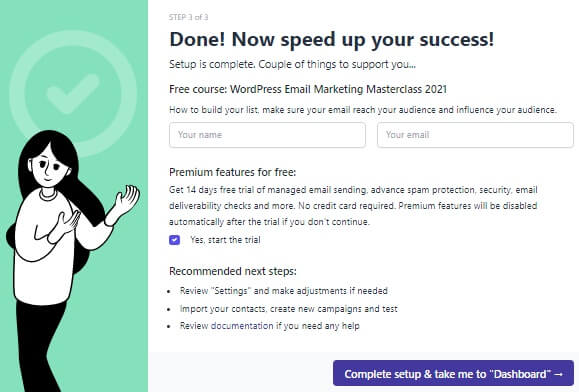
After you are done with the set up, you will be redirected to the Dashboard of Email Subscribers & Newsletters plugin.
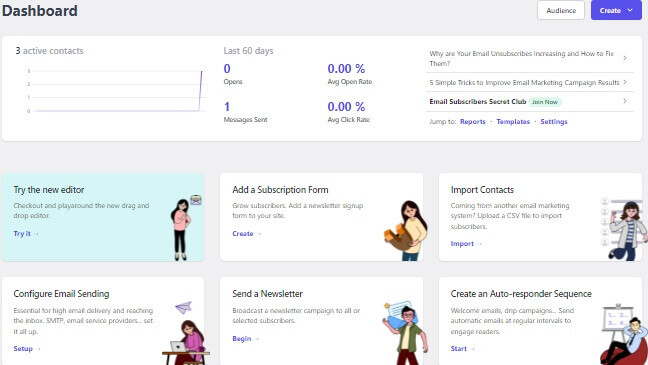
Alternatively, you can also set up & configure the plugin by going to on Email Subscribers tab on your WordPress Dashboard.
After clicking on Email Subscribers, you will get a variety of options which are given below,
- Dashboard – In this section, you will get, an overview of “Email Subscribers & Newsletters”.
- Audience – In this section, you will get the list of people who have subscribed to your blog.
- Forms – In this section, you will get pre-installed(by default) forms for sending out emails and news broadcast.
- Campaigns – In this section, you will find campaigns to be sent out to subscribers.
- Workflows – In this section, you will find the workflows. Workflow is nothing but a series of automated emails that trigger based on subscriber behavior or data.
- Reports – In this section, you will find the “Reports” or emails sent, emails opened etc.
- Settings – In this section, you will find the all the relevant “Settings”, for “Email Subscribers & Newsletters”.
- Help & Info – In this section, you will find all the help & info in terms of tutorials, contact information etc.
Dashboard
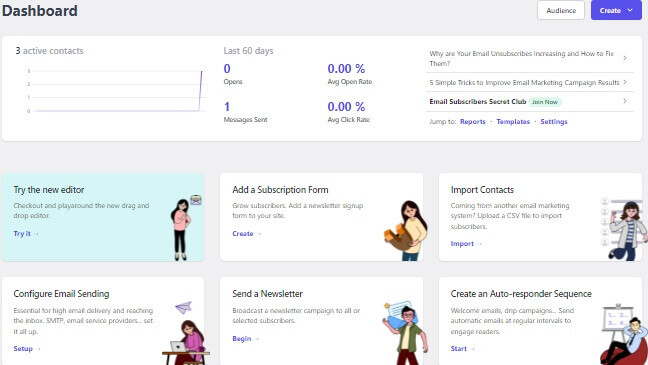
Dashboard overview will give you various parameter and options. You can see your active contacts , how many emails you sent have been opened, the average open rate, messages sent and the average click rate. It will also have an button to Create a New Post Notification, New Broadcast, New Sequence, New Template, New Form, New List and New Contact. You will also find a link to go directly to the Audience Tab.
Audience
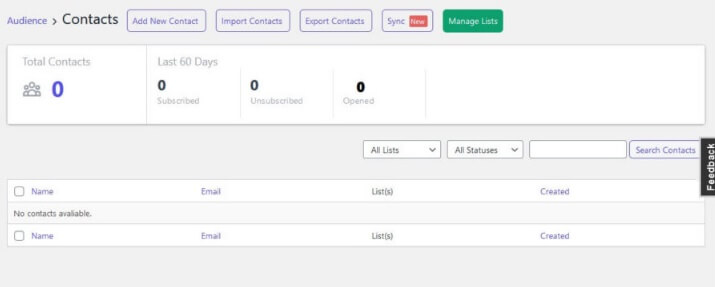
In the Audience section, you will get multiple options such as,
1). Add New Contact – In this section you can add a new contact to “Email Subscribers & Newsletters”.
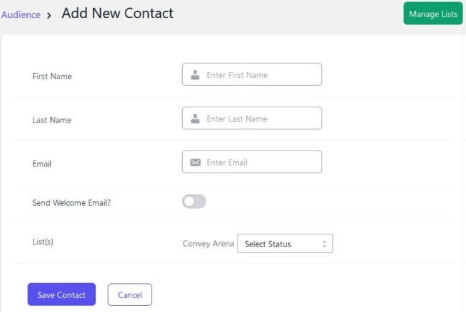
2). Import Contacts – You can import all your contacts from a CSV file to “Email Subscribers & Newsletters”. This options is useful when you want to transfer your contacts from one blog to another.
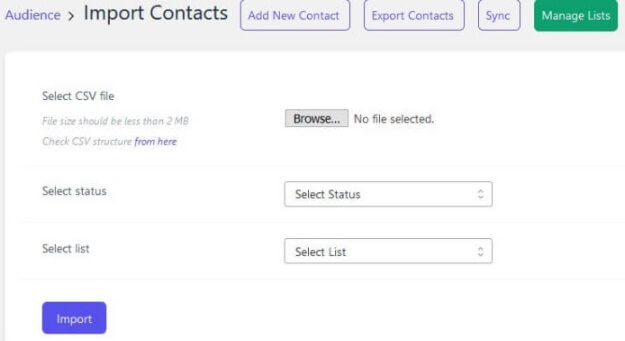
3). Export Contacts – You can export all your contacts to a CSV file and store in on your computer. This options is useful when you want to transfer your contacts from one blog to another.
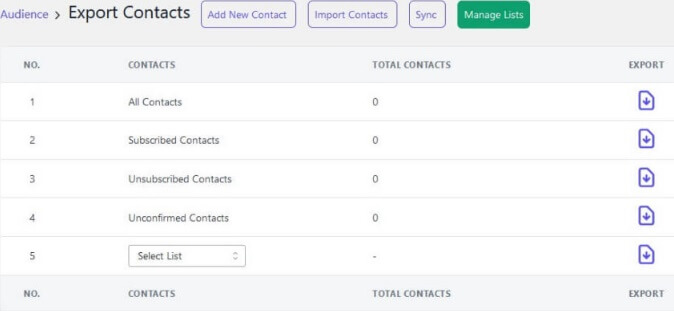
4). Manage Lists – Here you can manage the list that you have created for your contacts. List is nothing but a group of people whom you want the emails sent to. I have created a list names “Convey Arena”.
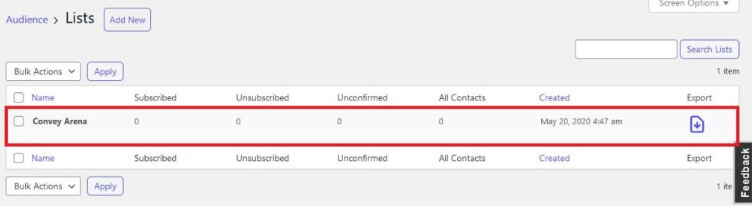
Forms
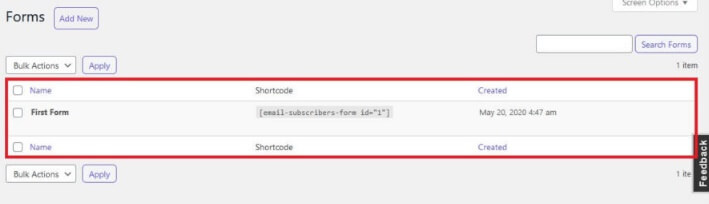
In this section, you will get a default form named “First Form” which you can use for subscription purposes, or you can create your own new form. There is an option to Add Form as well,
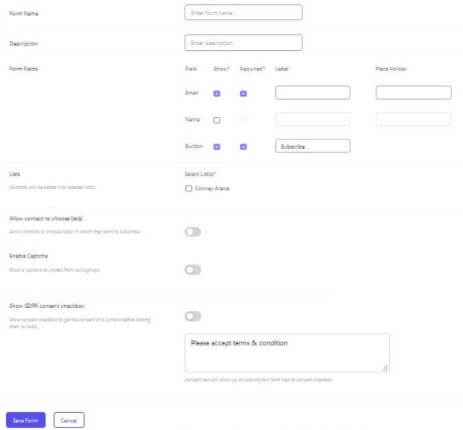
Campaigns
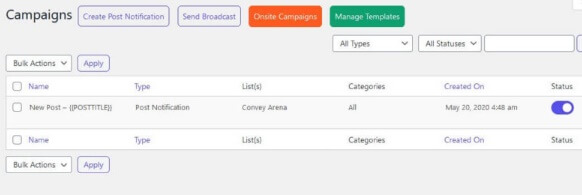
Here you can create campaigns which you want to send out to people. This sections also has many other options which are given below,
1). Create Post Notification – You can create a New Post Notification here. Whenever you Publish a New Post a Post Notification will be sent to all your email subscribers, in form of an email, informing them about the New Post.
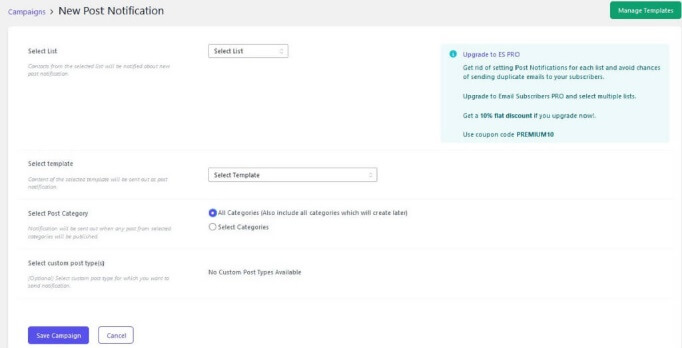
2). Send Broadcast – In this section, you can send a broadcast. A broadcast is nothing but a single message, that is sent to an entire list of people at the same time.
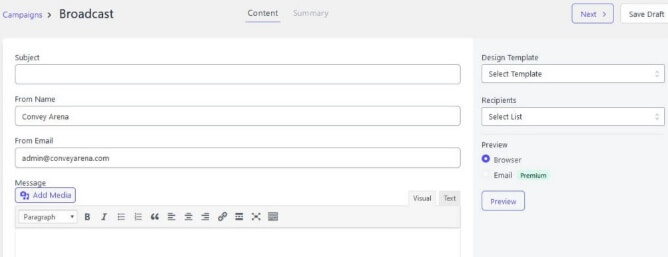
3). Manage Templates – Here you can Edit, Manage, Update and also Add a New Template. Template is nothing but the way your email looks to the audience. In other words, a template is a visual representation of your content.
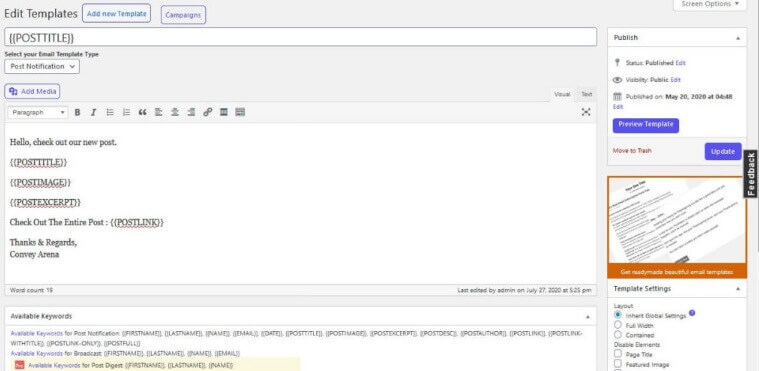
4). Reports – In this section, you will get a detailed report of the campaigns, that have been sent out in form of an email. All the information regarding the campaign such as Subject, Type, Status, Start Date, End Date, Total Contacts will be shown.
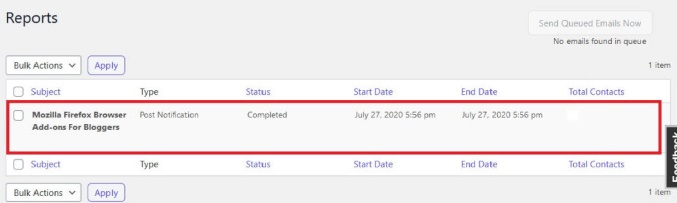
Settings
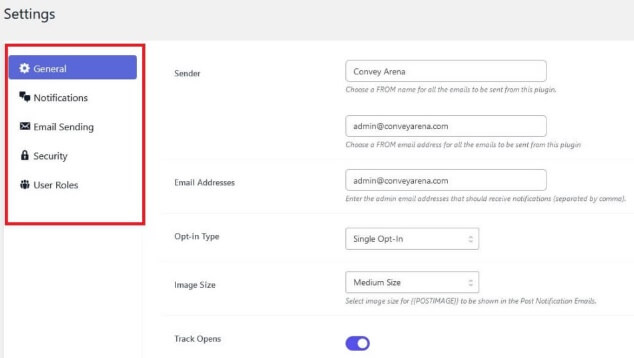
Settings Tab will have all the settings options available to you, where you can manipulate the way “Email Subscribers & Newsletters” is Set Up. You will also find a lot of options to manipulate,
1). General – In this option, you will get a lot of sub-options to choose from like Opt-In Type, Image Size, Track Opens etc. You can also change the text in “Message to display after form submission”, “Show Unsubscribe Message In Email Footer”, “Subscription Success/ Error Messages” and “Unsubscribe Success/ Error Messages”, as per your convenience.
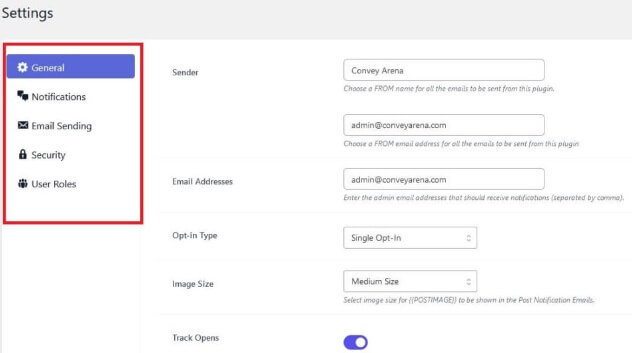
2). Notification – This section allows you to select whether you want to send a Welcome Email and an Confirmation Email. Also, you can select if you want to receive, Admin Notification On New Subscription and Admin Notification On Every Campaign Sent.
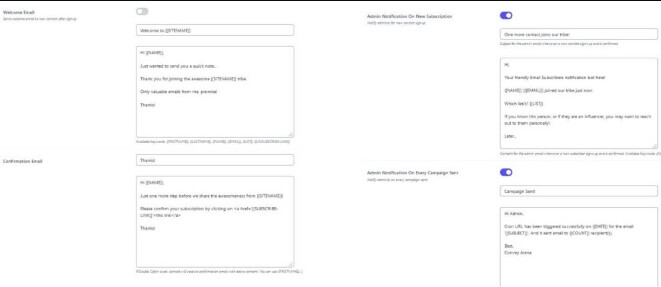
3). Email Sending – This section allows you to decide how frequently you want to send your emails and how many email you want to send at one time.
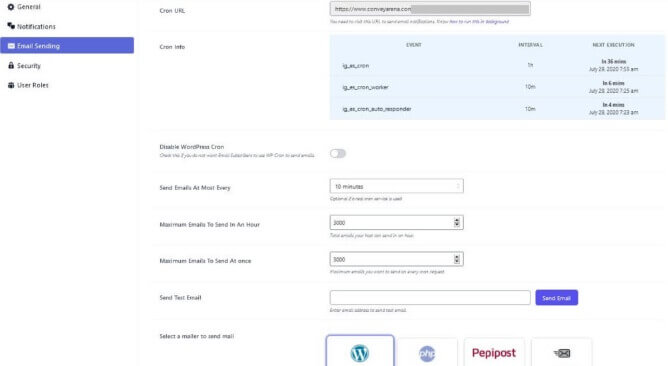
Leave the remaining options, Security and User Roles as it is.
Implementing Email Subscribers And Newsletters
Implementing “Email Subscribers And Newsletters” is really easy. Along with a Subscription Form, a shortcode also gets created. You can copy that shortcode and paste it on any page you want to get the form.

Alternatively a Widget is created after installing “Email Subscribers And Newsletters”. You can simply add the Widget to your Sidebar or Footer Section or anywhere you want.
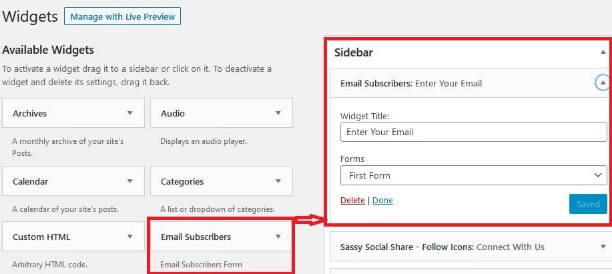
Check out the Implementation of “Email Subscribers And Newsletters” form on Convey Arena in the image below,
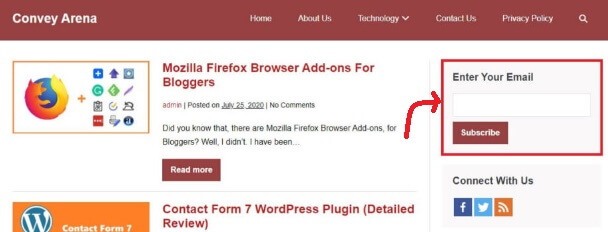
Check out the Post Notification Email of “Email Subscribers And Newsletters” from Convey Arena in the image below,
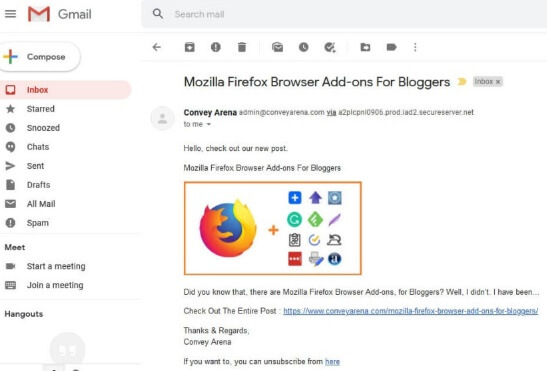
Conclusion
Email Subscribers And Newsletters WordPress Plugin is one of the best plugins for bloggers to send out post notifications and broadcasts. The free version has a variety of features including unlimited emails per month, which is perfect for any newbie.
If you are someone who has just started blogging, I would recommend you, to use this plugin over any other, for sending out emails to your audience.
The free version is good for beginners, but, with the pro version one will get a lot of options to customize the emails.