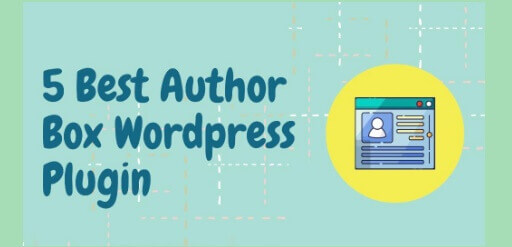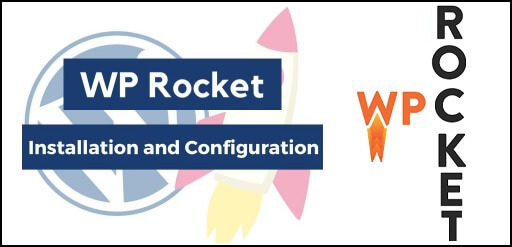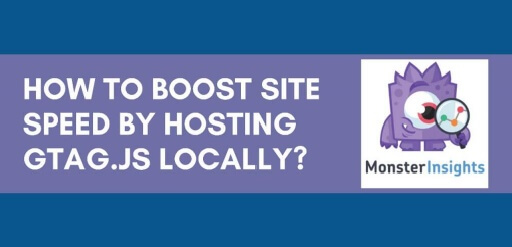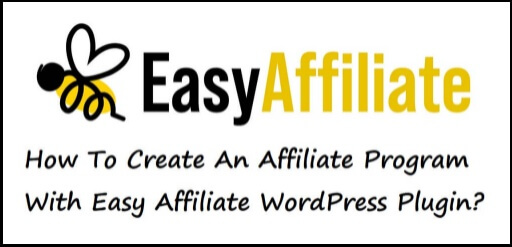How To Check The Speed Of WordPress Site
Don’t know how to check the speed of WordPress site? Well, no need to worry, you have come to the right place. If you own a WordPress site or a blog, one thing you definitely should check is the speed of your website. A lot depends on the speed of your website. Faster the website more the people will visit it. If your website is slow then the bounce rate will also be high. What Is Bounce Rate? As per the definition on Wikipedia, “Bounce rate is an Internet marketing term used in web traffic analysis. It represents the percentage of visitors who enter the site and then leave (“bounce“) rather than continuing to view other pages within the same site.” To put it in simpler terms, when a visitor visits your website for the very first time, he may get frustrated if your website is slow and rather than surfing the other pages, he might decide to leave the website only to never return back, and this is bad for business. If you are looking to monetize your website, you need to have a fast loading website. What Is The Definition Of A Fast Loading Website As per Google, a fast loading website is a website which usually loads under 2 seconds. If the website is taking more than 2 seconds to load, then it is considered as slow. As a result, it may drop in ratings, while getting indexed by google, and this will make it more difficult for visitor to find your website. How To Check The Speed Of WordPress Site There are many websites available on the internet, which can calculate the speed of your WordPress site. We will discuss about, few such websites. Pingdom Pingdom offers cost-effective and reliable uptime and performance monitoring for your website. They use more than 70 global polling locations to test and verify our customer’s websites 24/7, all year long. With Pingdom you can monitor your websites uptime, performance, and interactions for a better end-user-experience. You can also choose from many different servers, all over the world, to test your website speed. GTmetrix GTmetrix has a suite of features and options to make optimizing your website clear and easy. It’s report page, neatly summarizes your website’s page performance based off key indicators of page load speed. GTmetrix keeps track of the page performance with scheduled monitoring and visualize it with interactive graphs, also setting up alerts to notify you when your page performs poorly. Analyze your page with Google PageSpeed and Yahoo! YSlow rulesets Get your page’s Page Load Time, Total Page Size and Total # of Requests See your page’s performance relative to the average of all sites analyzed on GTmetrix Monitor pages and run a test daily, weekly or monthly to ensure optimal performance Visualize performance with 3 graphs available: Page Load Time, Page Size & Request Counts and PageSpeed and YSlow scores Zoom, pan and set a date range to find specific performance history Annotate areas of interest on your graph and give your data context Set alerts with numerous conditions based on PageSpeed/YSlow scores, Page load time, Total Page size, etc GTmetrix also passes your URL through an actual Android device to get real world performance data on your page load. PageSpeed Insights PageSpeed Insights is Google’s very own website speed testing tool. PageSpeed Insights (PSI) reports on the performance of a page on both mobile and desktop devices, and provides suggestions on how that page may be improved. PSI provides both lab and field data about a page. Lab data is useful for debugging performance issues, as it is collected in a controlled environment. However, it may not capture real-world bottlenecks. Field data is useful for capturing true, real-world user experience – but has a more limited set of metrics. KeyCDN Global expectations for fast loading content is at an all time high. Users expect content to be delivered at near instant speeds. KeyCDN have built a high performance content delivery network that can meet the demands faced today and is ready for what the future holds. But, apart from just providing CDN services, KeyCDN also performs website speed tests, in anticipation of increasing the speed of your website, to meet the current standards. Some of the features involve, HTTP/2 Zone Alias IPv6 Support Header Control Log Forwarding Gzip Compression Real-time Reports Byte-range Requests HTTP Live Streaming Image Processing UpTrends Uptrends free website speed test gives you a snapshot of how your desktop or mobile users experience your webpage. You get everything you need to make smart performance-related decisions about your website and its content. Inspect your Google PageSpeed Insights score, recommended improvements, important page metrics, and page-load progression waterfall report. As your page loads, the tool tracks every detail along the way. You can see how your website performance compares across different devices and networks from regions all around the world. You may also catch some misbehaving third-party content providers in the act of slowing down your site. My Own Website Speed Test It would be only unfair, if I don’t put my own website speed test in this article so here it is, My website’s load time is 1.84 seconds, which is below the 2 seconds standard benchmark, so in other words my website is a fast loading website. Conclusion Once your perform the speed test on your WordPress site, the results will show you where the problem areas are and you can increase the speed of your website by removing those problems. You may also like, WP Rocket WordPress Plugin Detailed Review